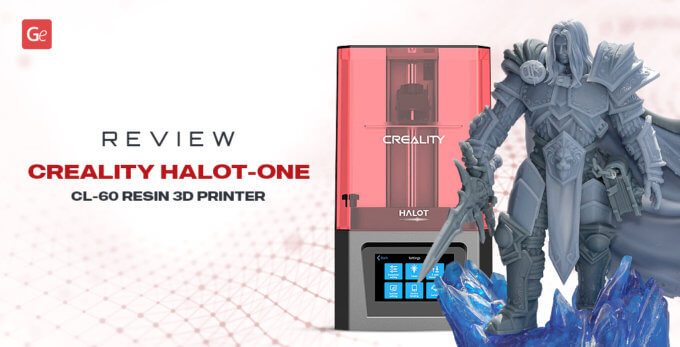Gambody’s Upload Page is here to simplify your life! Now, you can publish your creations on our ever-expanding marketplace yourself, skipping the need to wait for manual processing. This streamlined approach means faster publishing times, allowing you to start earning the rewards for your stock 3D models much sooner.

Stock 3D Models
Selling stock 3D models with Gambody can bring you extra money, make you very proud of your projects by seeing hobbyists 3D printing them, and help you grow. Learn more about How to Sell 3D Models on gambody.com and monetize your creativity.
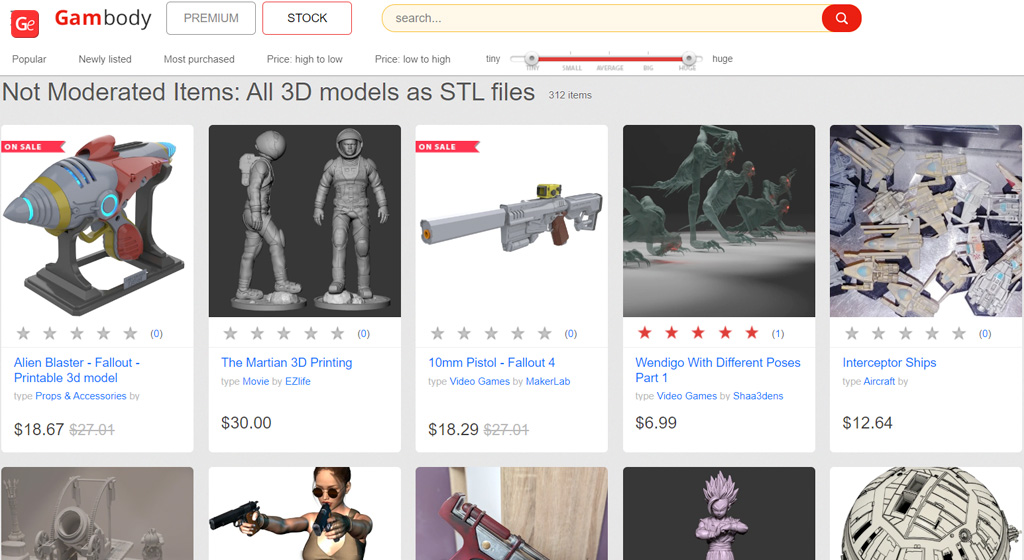
The comprehensive guide below examines all the Upload Page features and provides details on confidently publishing your stock 3D models on Gambody’s Stock section. Below is a description of each section of the page.
Read also: Cool 3D Printing Stock Section on Gambody.
Stock 3D Model Overview
Follow the advice below to complete your Model Overview details for your stock 3D models.
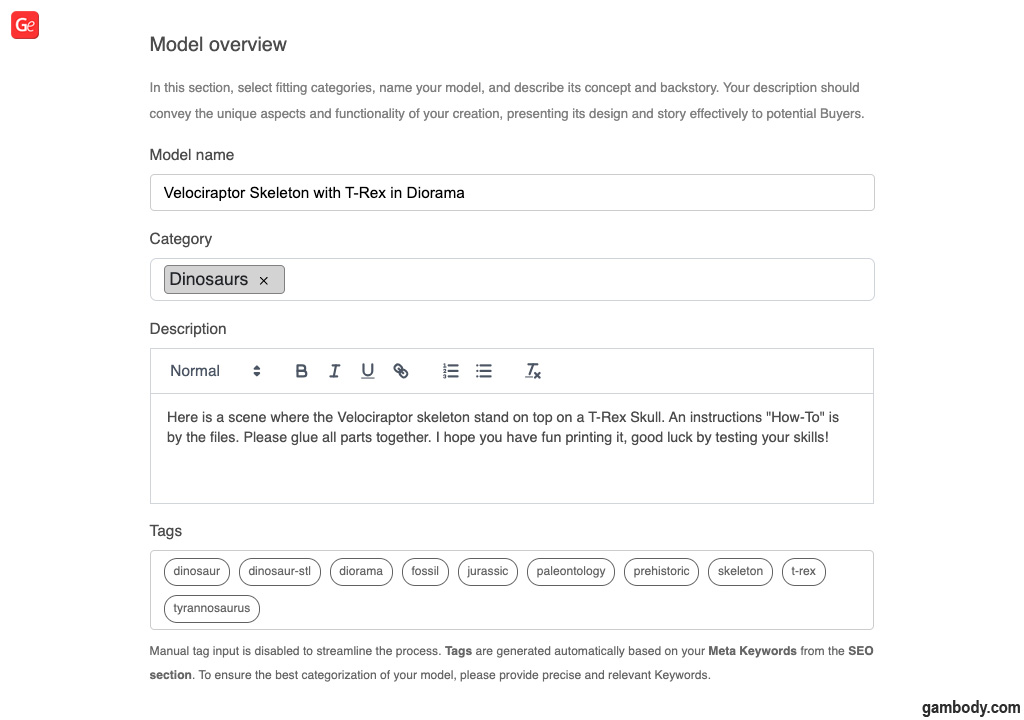
Model Name: Create a captivating and descriptive name that accurately reflects your 3D model, but keep it concise. Aim for less than 60 characters to ensure it is fully displayed in search results and browsing menus (e.g., “Velociraptor Skeleton with T-Rex in Diorama,” Half-Life Portal Gun,” “Crocodile Cartoon,” and “Megaman X Base Armor”).
Category: Select relevant categories to enhance discoverability (e.g., “Creatures—Dinosaurs” or “Characters—Movies” if this particular T-Rex is inspired by the Jurassic Park franchise). We recommend selecting 1 to 4 relevant categories to increase your stock 3D model’s visibility.
Description: Captivate potential buyers with a detailed and engaging description highlighting your 3D model’s unique features, functions, story behind it, or design inspiration. Don’t just list the features; tell a story! How will this 3D model enhance a user’s collection or become a creative project?
Tags: Tags are automatically generated based on your keywords, ensuring optimal categorization within the marketplace. Keywords can be added later in the “SEO” section.
3D Print Files
Learn to use Flavor Control and other features in the 3D Print Files section.
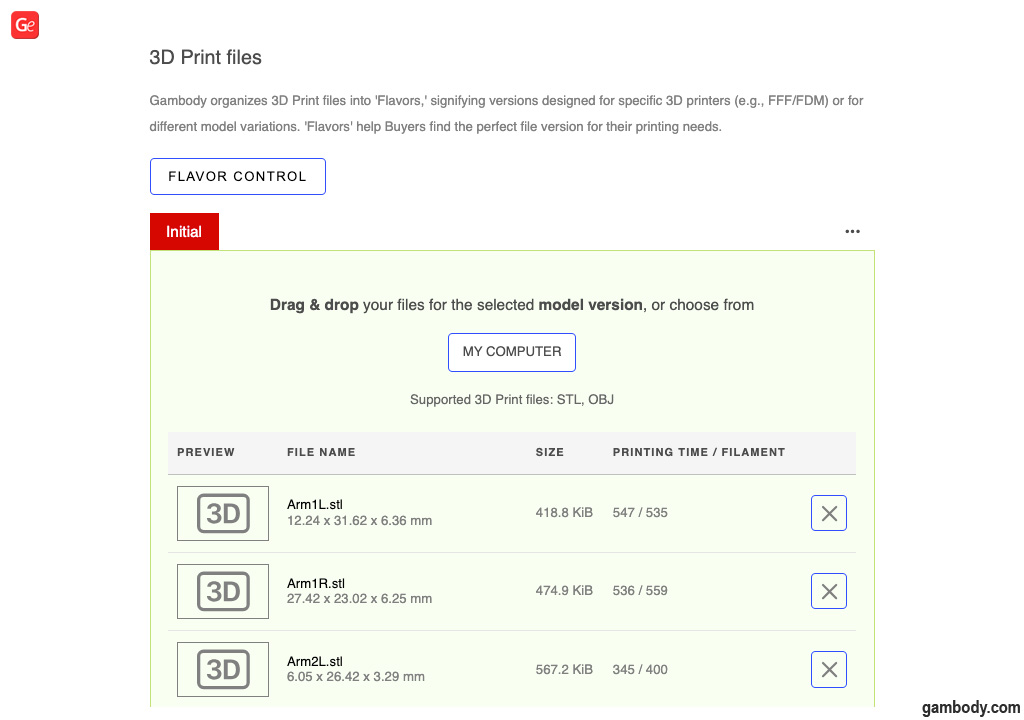
Flavor Control: Create specific folders (flavors) to organize better your stock 3D model files for different 3D printer types (e.g., FFF/FDM, DLP/SLA) or model variations (e.g., Full, Bust). Such thorough organization allows you to cater to a broader audience with 3D printers that may require specific file configurations.
Drag & Drop Simplicity: Use the drag-and-drop feature or manually select your 3D model’s STL files for each flavor you create. Be sure to upload error-free, 3D printing-ready STL files that are no larger than 200MB.
Bonus Tip: Add clear names to your STL files within each flavor (e.g., “Body.stl,” “Leg_Left.stl,” “Gear_4.stl”) to make it easier for customers to identify and download specific model parts. Folder organization and file naming show your professionalism and enhance the user experience, potentially increasing sales.
Stock Model Images
High-quality visuals are paramount for attracting potential buyers to your stock 3D models for printing. The Images section allows you to upload captivating renders and photographs that showcase your creation from every angle.
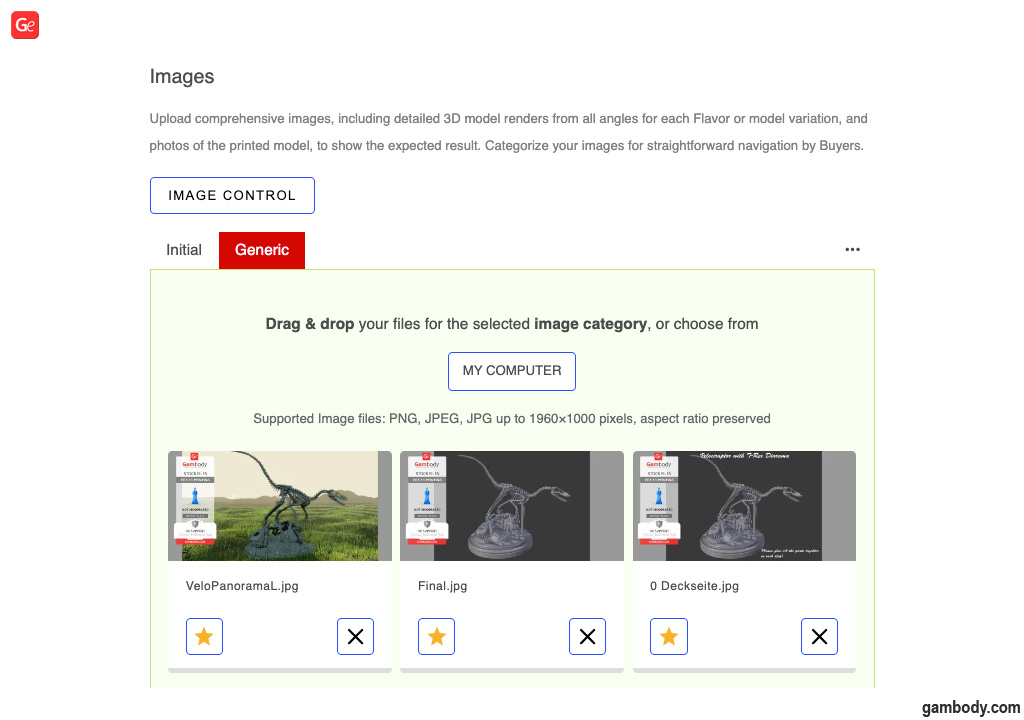
Here are some tips to maximize the impact:
Number of Images: While there’s no set limit, it’s recommended that you include at least 3 to 5 high-resolution images that fully showcase your 3D model.
Variety is the Key: Include close-up shots highlighting intricate details and wider shots demonstrating the overall design and scale of the 3D model. Include a photo of the actual 3D printed figure or model, which helps customers visualize the project in their hands.
How-to-Use Ideas: Consider how your model might be used. If it’s a figurine, showcase it posed and displayed. For functional models, show them in action.
Don’t Forget Model’s Avatar: Consider adding an avatar image for your 3D model. This preview image will appear alongside your model in search results and browsing menus. Choose a picture that’s visually appealing and represents your model well.
Post-Processing Power: Use photo editing software (even basic adjustments) to enhance your images’ clarity and visual appeal. Ensure proper lighting and a clean background so your 3D model stands out.
By incorporating these tips, you can create a visually compelling image gallery that effectively communicates the value of your stock 3D model to potential buyers.
Video
You can add URLs to YouTube videos demonstrating the model assembly, 3D printing, or creation process. High-quality videos can significantly boost sales by showcasing the potential and value of your stock 3D models for printing. Consider creating videos with clear instructions, especially if your model requires a complex assembly process.
SEO
Imagine a potential buyer searching for a stock 3D model just like yours. What words would they type into the search bar? This is where SEO comes in! SEO helps people find your model by optimizing its online presence. The Upload Page provides several tools to boost your model’s SEO: Page Title, Meta Description, and Meta Keywords. These fields are like mini-advertisements for your 3D printing model. Fill them in with clear, concise descriptions that incorporate your keywords. Here’s a breakdown of what to include in each:
Page Title: This should be a catchy and informative title, ideally under 60 characters. A good example of the Velociraptor model could be “Velociraptor Skeleton with T-Rex in Diorama.”
Meta Description: This short sentence (around 160 characters) entices buyers to click on your 3D model. Highlight the coolest features of your model and mention its printability. Here are a few examples: “Download & print this active Battle Droid 3D printing model,” “Stray B-12 Robot 3D printable model – Stunning high-poly for video game fans & collectors,” “Own a piece of movie history! Print this stunning Michael Corleone figurine on your 3D printer.”
Meta Keywords: Here, you can enter a list of relevant keywords separated by commas. Think about the words someone might type into a search bar to find a 3D model like yours – these are your keywords! We recommend adding at least 5 to 7 keywords to this section. For the Velociraptor Diorama some good keywords could be: velociraptor skeleton, velociraptor skeleton diorama, velociraptor, t-rex, dinosaur, skeleton, diorama, jurassic, predator, reptile.
URL Component: This is the web address for your 3D model page on Gambody. Keeping it short, memorable, and related to your model is best. For example, instead of a long system-generated address, you could use “velociraptor-t-rex-diorama.”
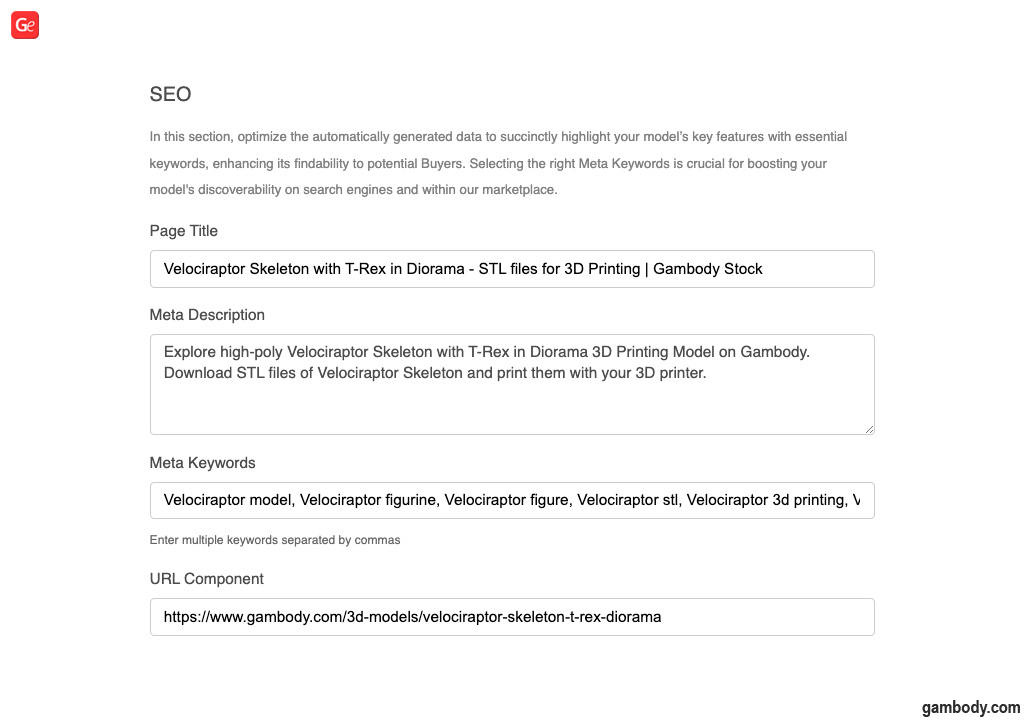
Remember: The more relevant keywords you include, the greater the chance your 3D model will appear in search results. However, avoid keyword stuffing, which means filling your descriptions with unrelated keywords – search engines penalize this practice. Following these tips and using clear, descriptive language will set your model up for SEO success, attract more potential buyers, and increase your sales!
Pricing
Your stock 3D models should be priced to attract customers.
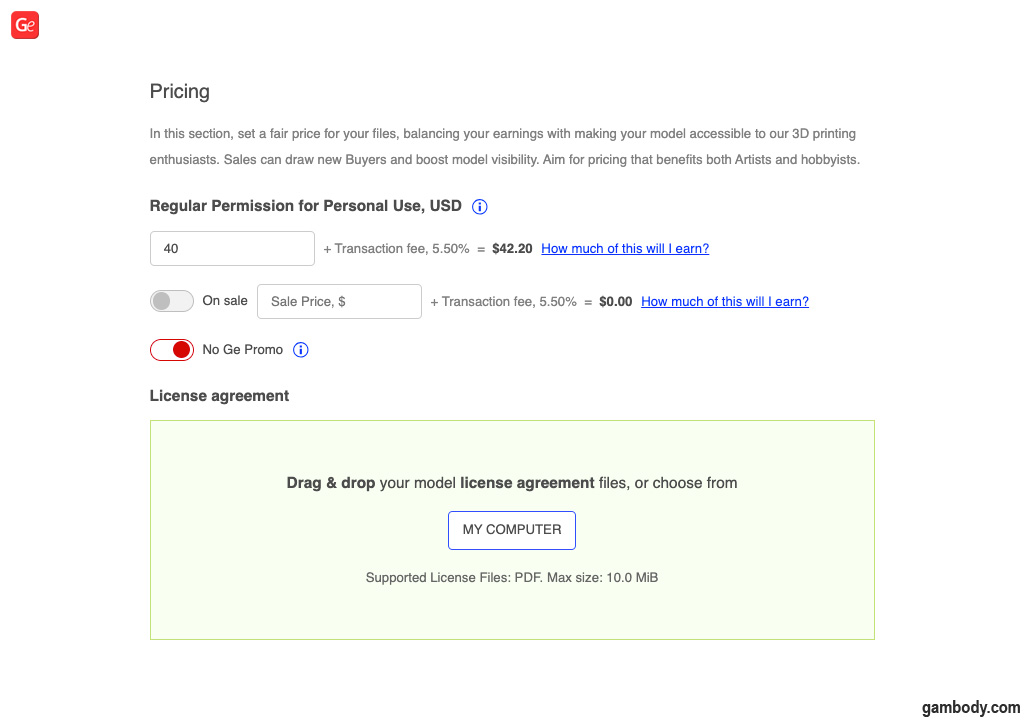
Price Field: Set a competitive price that balances your earning potential with buyer affordability. Consider factors like the complexity of the 3D model, printing time and material costs, and the average price of similar models in the marketplace.
On Sale: This toggle allows your model to participate in Gambody’s large-scale promotional campaigns, such as Black Friday. During promotions, your 3D printing model will be featured alongside other discounted models, gaining more exposure to potential buyers. Discounted pricing often attracts customers interested in your project but unwilling to purchase your model at full price.
Specifications
Add specifications for your stock 3D models.
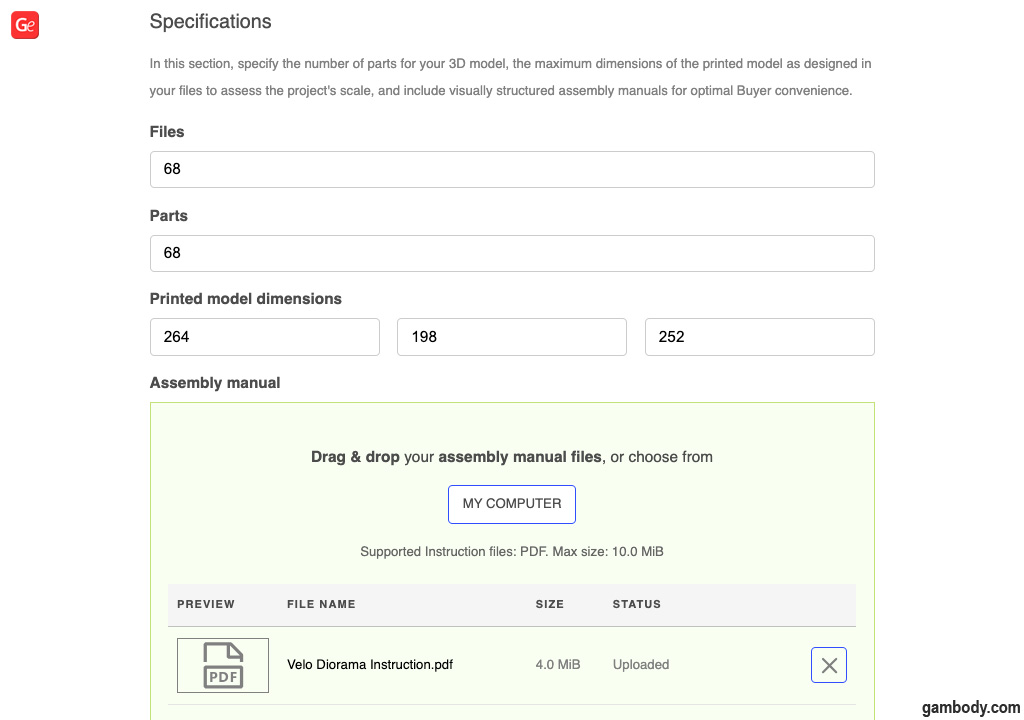
Files: Specify the number of files your 3D model consists of.
Parts: Enter the exact number of assembly parts.
Printed Model Dimensions: List the model’s height, width, and depth in millimeters when using the recommended scale. This helps customers evaluate the model’s scale and printing requirements.
Assembly Manual: Upload a clear and concise assembly manual in PDF format that guides users through the assembly process.
Slicer Control
Slicer Control within the Upload page allows you to provide recommendations for different slicer software programs, such as the popular Cura or PrusaSlicer.
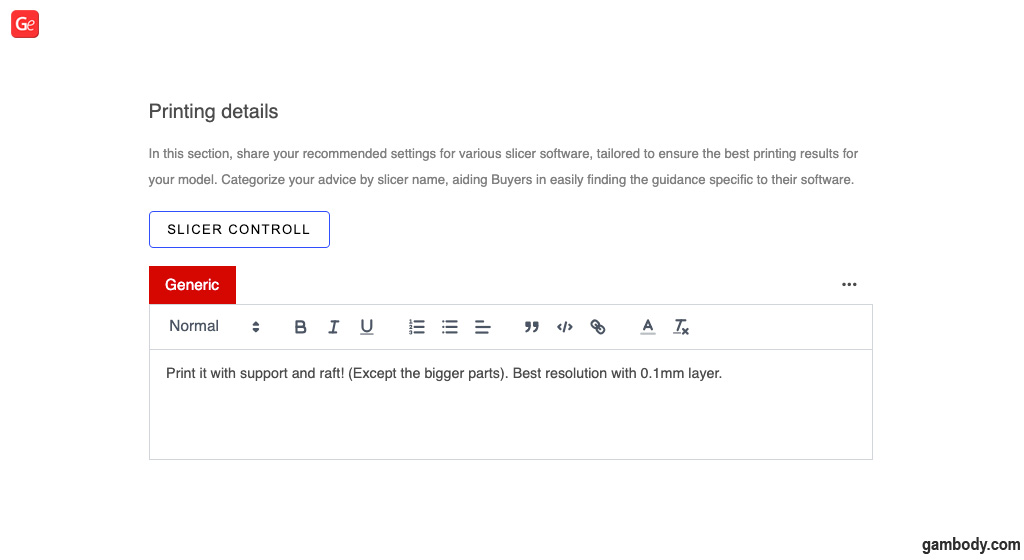
Slicer Control: You can create dedicated sections for specific slicer programs to which you provide the recommended printing settings.
Recommended Printing Settings: Within each folder, you can provide suggestions for important settings that will affect the printability and quality of your model. Some common settings you might recommend could be:
- Infill: This determines how much material is used in your model. A higher infill percentage creates a stronger model, but it takes longer to 3D print and requires more filament.
- Layer Height: This refers to the thickness of each layer of plastic laid down during printing. A thinner layer height creates a smoother surface finish but also increases printing time.
- Supports: You can advise on whether or not supports are needed for your 3D printing model and suggest any specific support settings that users should consider.
Sharing printing recommendations demonstrates your expertise and increases buyer confidence, potentially leading to more sales!
Important Note: If you’re new to 3D printing or unfamiliar with slicer software settings, you can leave the “Printing Details” section blank. Many online resources are available to help customers with slicer settings, and we also offer a wealth of information on our blog.
Ready to Unleash Your Creativity?
You’re ready to share your masterpiece once you’ve carefully filled out each section and uploaded all the necessary 3D printing files! Here’s the final step:
Review Your Work: Carefully review all the information you’ve entered, including the title, description, category selection, pricing, and SEO elements. Ensure everything is accurate and perfectly reflects your stock 3D model.
Save & Preview (Optional): Before publishing, you can use the “Save & Preview” option to temporarily store your 3D printing model details and get back to them later.
Publish and Share Your Masterpiece! When everything is set up to your satisfaction, click the “Publish Model” button to make your 3D model live on Gambody’s Stock section. Remember to share your creation with your network and fellow artists – let the world discover your talent!
Don’t hesitate to contact the Gambody Support Team at support@gambody.com if you have any questions regarding your stock 3D models.